How to use MyArcadePlugin
When all settings have been adjusted, you can start to populate your new WP Arcade Site with flash games. MyArcadePlugin Pro offers you several options to do that. You can fetch games from game distributors or import individual games.
Fetching and publishing
The easiest way to add a huge number of games is to use integrated “Game Fetching” features. A single click on “Fetch Games” will bring you to a new page where you can select a game distributor and populate your games database with new games.
While fetching MyArcadePlugin will download the game feed and add many games to your database.
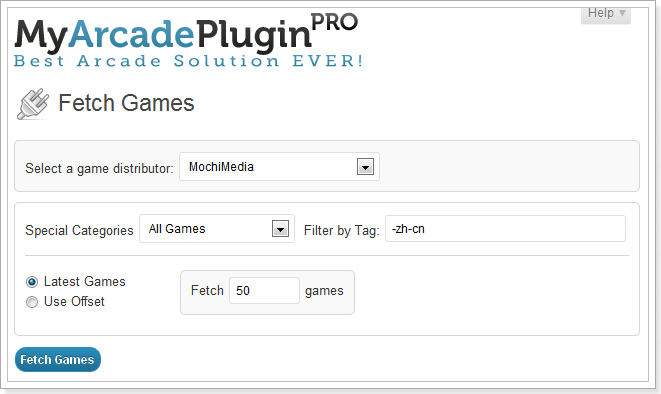
After the game fetching is run, you will get an output like this:
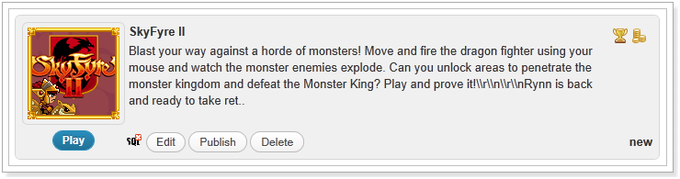
At this point, the games are added to your database and are not visible to your visitors. Now you have two options to publish the fetched games: Individual Publishing or Mass Publishing.
Mass Game Publishing
A single click on “Publish Games” will bring you to the new page where you can publish a huge number of games with a single click.

On this page, you can filter games which should be added to your site. When you click on “Create Posts” the new games will be added to your site. If “Publish Status” is set to “Publish” the games will be visible to your visitors immediately.
The “Publish Games” page has been implemented with AJAX-Technology. That means that you can publish an unlimited number of games without server overloads. The publishing status will be indicated by a progress bar.

Individual Game Publishing
The second method to publish games on your site is to use individual publishing. After the game fetching, you will get a game box for each fetched game with some buttons. There you can preview each game, edit game details like description, instructions, tags or categories. A single click on “Publish” will publish a single game.
[message]If you rewrite game descriptions and instructions you will generate unique content. Search engines love unique content and your site will get a better rank![/message]
Offset Game Fetching
On the “Fetch Games” page you have two methods to get games from game distributors: Latest Games and Use Offset.
Latest games fetching will get the last X games from the game distributor but if you want to fetch older games, you will need to use the Offset method.
Offset fetching will help you to fetch older games without overload your server. MyArcadePlugin Pro will download the given number of games from the given offset.
Select “Use Offset” and enter 1.000 at “Fetch” and 2.000 for offset. When you now click on “Fetch Games”, MyArcadePlugin will fetch 1.000 games started from the 2.00oth game.
Manual Game Import
With MyArcadePlugin you are also able to import individual games such as IBPArcade, PHPBB, SWF, DCR, EMBED or IFRAME games. To add such a game to your site click on “Import Games”.
Select an import method:
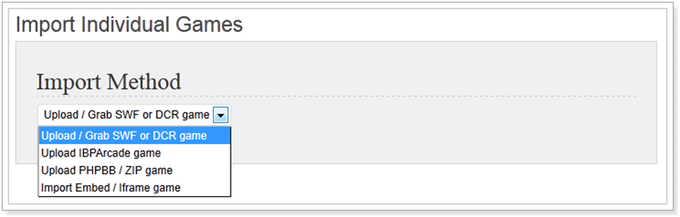
After selecting the desired import method the form below the selection will change and show you all needed fields that need to be filled out for the selected import method.
For uploading new game files, thumbnails and screenshot MyArcadePlugin offers you two methods. At the one hand you can upload files from your local hard drive and on the other hand you are able to grab files from a given URL.

To upload a file from local hard drive, click on “Browse”, select a file and click on “Start Upload”. To grab a file from a given URL, enter the URL and click on “Add file”.
You should upload all needed files before you do anything else on the import from because MyArcadePlugin is able to fill the form automatically on some games for you.
MyArcadePlugin will also try to detect the game dimensions and insert them into the form.
Edit published Games
Sometimes it is necessary to edit already published games. MyArcadePlugin will create for each game a regular WordPress post. That meant that you can edit the game like other blog posts. Click on Posts and Edit on the desired game. A new page will open where you can edit game details:

If you want to edit game details like width, height, scores, and other details, scroll down on this page to “MyArcadePlugin Game Details” meta box. On this box you can edit every game detail:


Import games uploaded via FTP
If you want to import large game files that can’t be uploaded through the import form you can use the FTP game import.
Before the import, you have to upload game files to wp-content/games/uploads/%file_type% folder. Upload SWF and DCR files to the “swf” folder.
Then go to the “Import Games” page select the import method, click on “Select from Folder” and select the desired file.
GameFeed AutoPublisher
This feature allows you to post games directly from TalkArcades to your site. Therefore an account on TalkArcades forum is needed. After the registration navigates to GameFeed AutoPublisher and create your publisher:
- Enter your Website URL
- Script language: PHP 5
- Script Type: WordPress
- Download Publisher. You will get such a file: GameFeed_2013-03-30_18-31_ePHODNjaq7DKavjejTmWq1O37ICcYmcHg5zxf2Au4E7JJpXIc7d.php
- On the next step copy, GameFeed.php located in myarcadeplugin/gamefeed/ folder to your WordPress root folder (where wp-config.php and .htaccess) are located.
- Rename GameFeed.php to the name of your downloaded file.
- Now click on “Verify AutoPublisher” on the GameFeed site.
- On the GameFeed site click on “Category maps” and map your categories.
Now you are able to use the GameFeed AutoPublisher. Navigate to a game and click on “publish” on the right sidebar.
